As part of getting a high quality file of our short film Two Fat Ladies to festivals, I’ve been navigating the perils and pitfalls of uploading to Vimeo. Until fibre optic arrives in the Valleys I’m stuck with a pretty humbling 0.5 mbps upload speed. And on top of that, uploading severely chokes simultaneous downloading on our line…
So when, after 36 hours of uploading a 6.7GB ProRes LT file to Vimeo via the web interface, the upload terminated at 96% I was ready to throw myself through the velux skylight and plummet to the concrete below.
I didn’t, and instead decided to give Vimeo’s FTP uploading option a go (only available for Pro/Plus accounts) using the free software FileZilla. A few tips:
- Setup your default privacy/password settings on Vimeo before uploading (Me > My Settings > Videos) if you don’t want your video to immediately be public
- Get the generated password from the Vimeo upload page – there’s no point saving the password in Filezilla because it changes every 48 hours
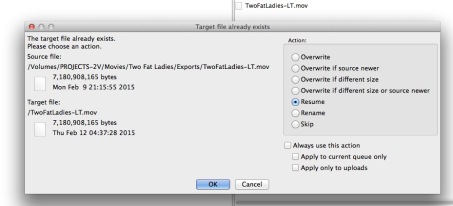 The best thing about using Filezilla which I wasn’t aware of before: if the upload stops, you can Resume it – this was a lifesaver! As long as Vimeo still has the partially uploaded file on the server, you can simply drag your file onto the remote server pane, and choose Resume from the dialog that pops up.
The best thing about using Filezilla which I wasn’t aware of before: if the upload stops, you can Resume it – this was a lifesaver! As long as Vimeo still has the partially uploaded file on the server, you can simply drag your file onto the remote server pane, and choose Resume from the dialog that pops up.
Uploading via FTP also allows you to queue a bunch of files to upload, either one at a time, or if you change your Filezilla settings, simulataneously. Useful!
So now, having been ready to catch a taxi, jump on a plane to New York, buy a stepladder, ring Vimeo’s doorbell, and slap whoever answers, I’m almost ready to give them a hug instead!

